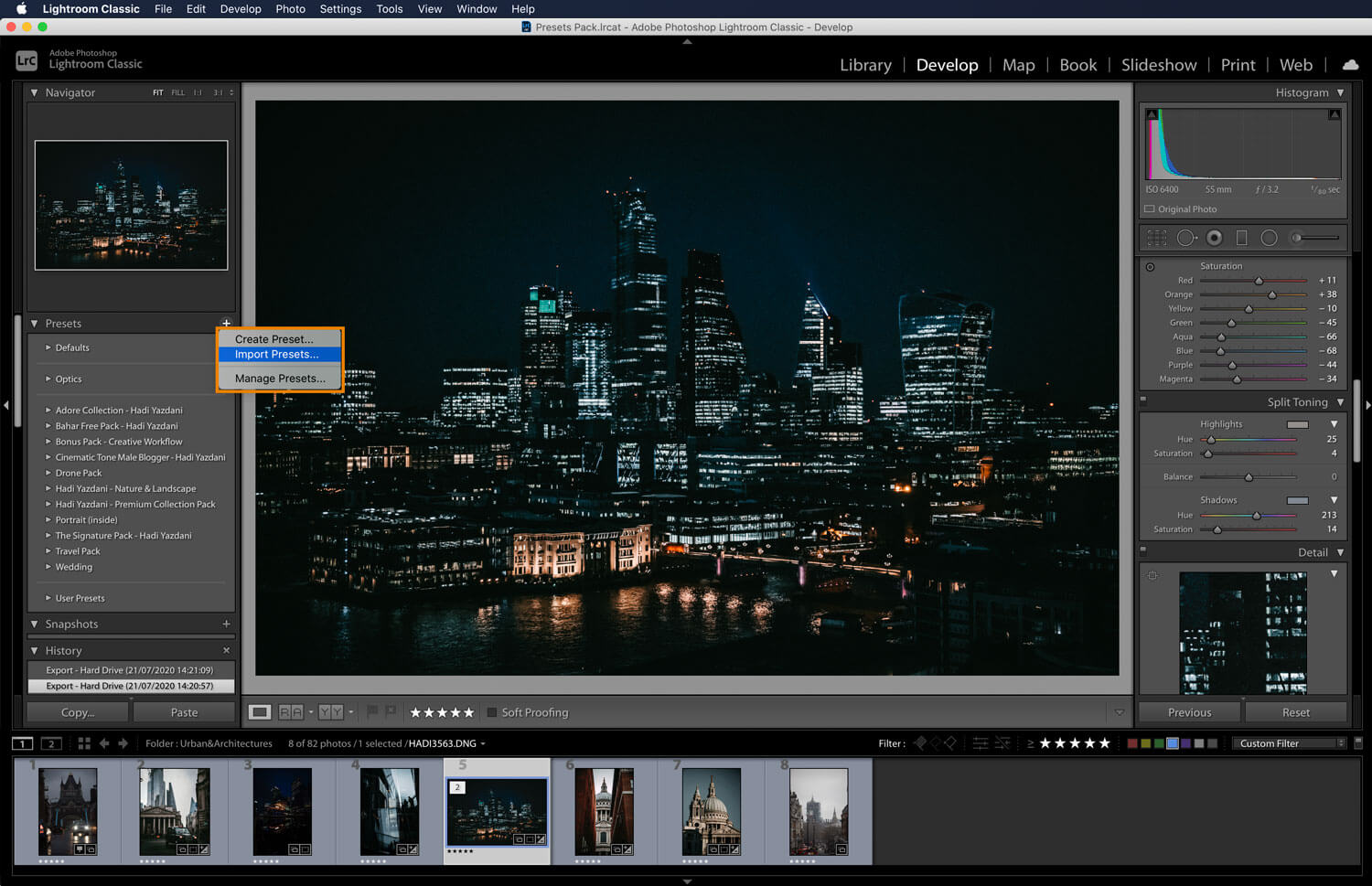
First of all, thank you for purchasing my Lightroom Presets Pack. You now have a set of powerful and easy-to-use editing tools to create breathtaking images and make your photos limitless.
I’m so excited to share that some of my best Lightroom presets are now available for Lightroom CC Mobile, and the best part is that you won’t need paid Adobe Subscription or any Lightroom for desktop! The only thing you need is a FREE Lightroom CC Mobile Application, which is available for iOS and Android devices. Access, edit, organise, and share photos on your iPad, iPhone, or Android device and edit your photos using our mobile presets on the go.
To get presets to your mobile device, you need to import them into the Lightroom CC or Creative Cloud. Once imported, they sync automatically to the cloud and then to the Lightroom mobile app.
With our new collection of Lightroom presets, even MOBILE USERS can now use presets to get stunning and professional edits from your digital devices. No matter if your photos were taken with a phone or DSLR, your images will look beautiful.
Step 1: In the Lightroom desktop application, click FILE > IMPORT PROFILES & PRESETS.
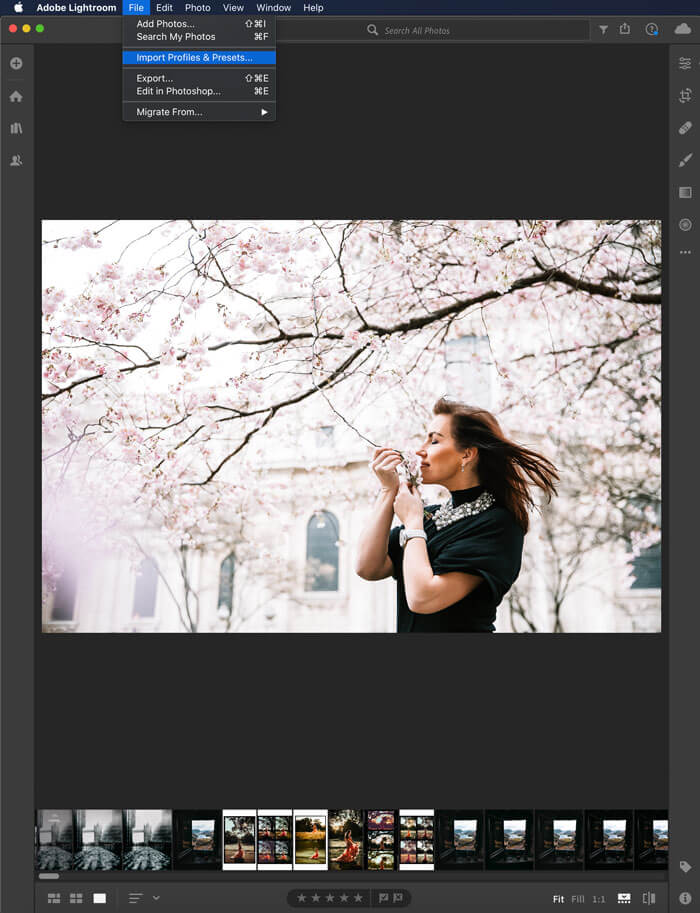
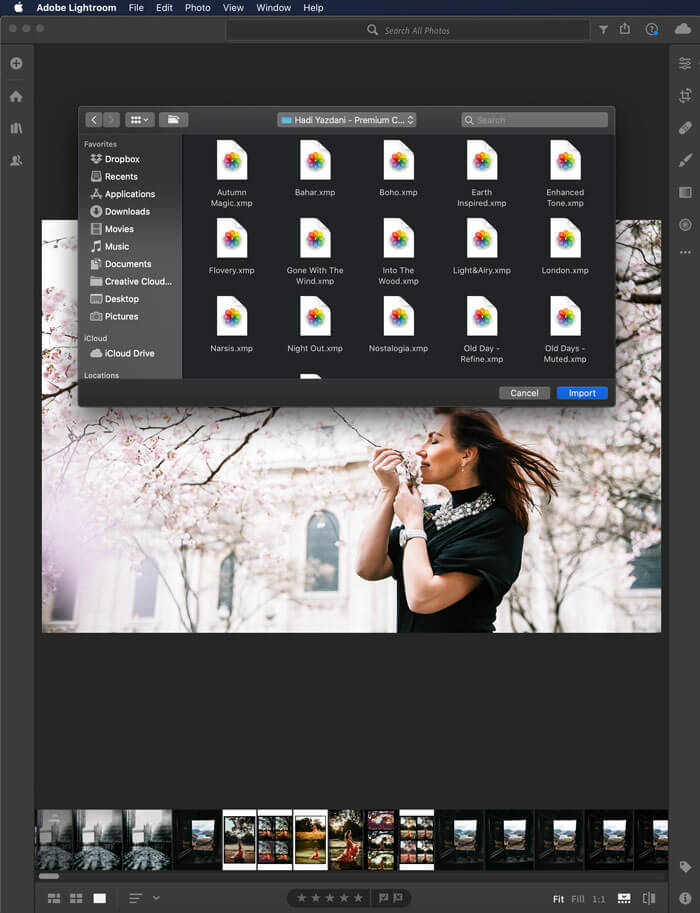
Step 2: Navigate to the folder containing the presets you would like to import, select them Allan click IMPORT.
Step 3: Once the presets has been imported, you can see it by clicking the preset button which can be seen in ‘DEVELOP’ tab. Lightroom has created a folder called ‘USER PRESETS‘, which now contains the imported presets.
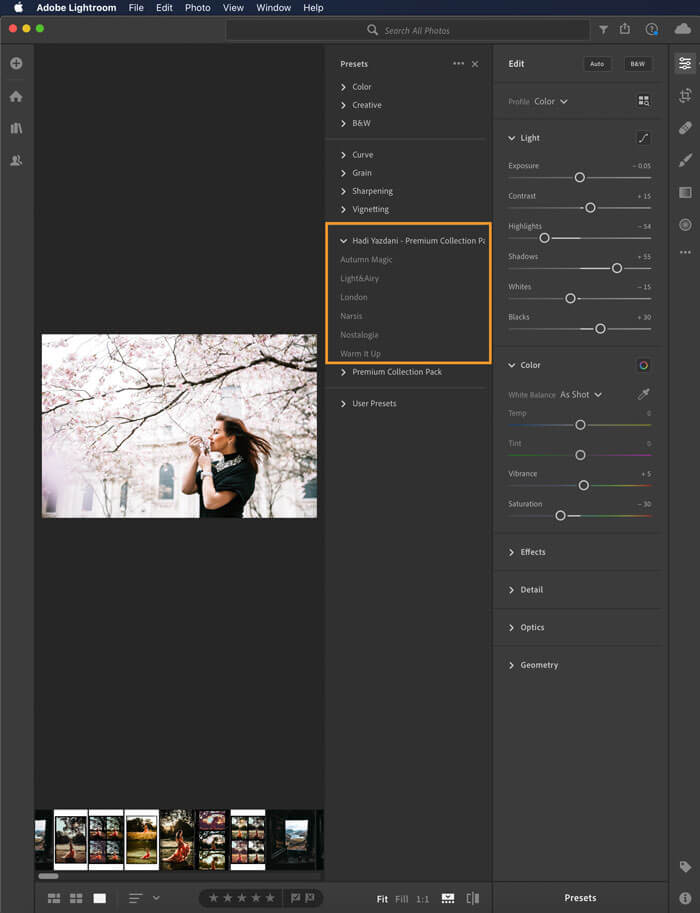
Step 4: At this point make sure that you are logged in with the same Adobe ID to both Lightroom desktop and mobile app versions, so Lightroom can sync the imported presets to the cloud and across your devices.

Step 5: Open Lightroom on your mobile device and select a photo to edit. At the bottom tap PRESETS.
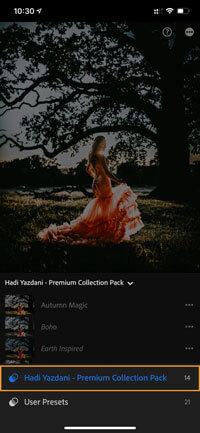
Step 6: Tap the downward facing arrowhead to see more preset categories and select the preset pack name you just imported.
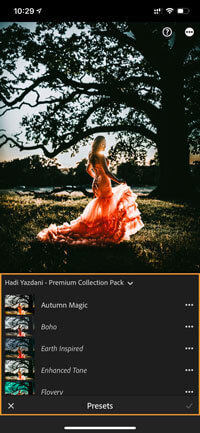
Step 7: Here you will see all the presets that you imported via Lightroom desktop. All the presets can now be used in your mobile device as well.
Time to start editing
Here’s where fun began! Select an image in the Lightroom Mobile App that you would like to edit. Swipe left on the bottom options until you see “Presets” and tap on that option. It will open with your most recently used preset collection. By tapping on the collection name, you can choose the new collection you just installed.

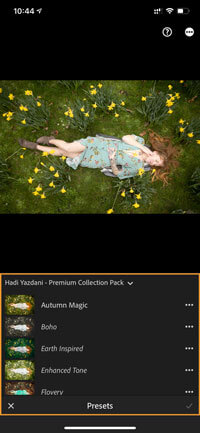
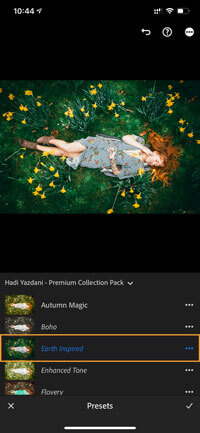

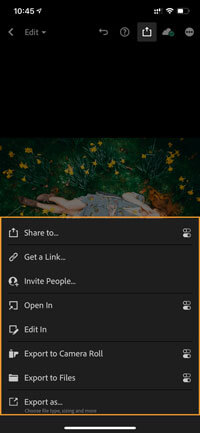
Click through the presets until you find the one you like. When you are finished, click the check mark in the lower right corner. Enjoy!
+ view the comments




